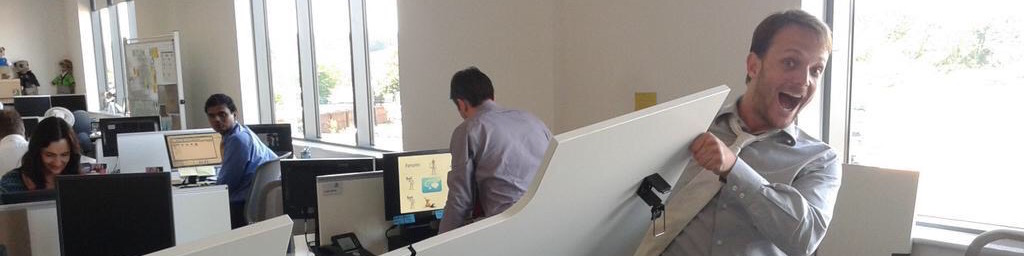WPF Tips n' Tricks – Use Segoe UI on Vista and Tahoma on XP (and whatever else wherever else)
A question that's often asked is how to make it so that your elements in WPF use the latest greatest fonts on Windows Vista, but fallback nicely on Windows XP.
As with CSS, WPF supports font fallback. That means you can define a font to use if present on the target system, and a second one to use if a first one is not found, as in the following example:
<Page
xmlns="http://schemas.microsoft.com/winfx/2006/xaml/presentation"
xmlns:x="http://schemas.microsoft.com/winfx/2006/xaml">
<StackPanel>
<TextBlock FontFamily="Segoe UI, Verdana" FontSize="20">Using Fallback</TextBlock>
</StackPanel>
</Page>
This will show Segoe UI, followed by Verdana. That said, WPF supports composite fonts, which are essentially virtual fonts that redirect each portion of Unicode (symbols, asian text, Greek text, Latin text, ASCII, you get the drill) to the correct font. It replaces the way font substitution is done in Win32. And you have the following fonts you can use:
- GlobalMonospace.CompositeFont
Monospaced, for example used to show snippets of code. - GlobalSanSerif.CompositeFont
SanSerif, so without the heavy bits that decorate a font. Arial, Segoe UI and Tahoma are part of that family. - GlobalSerif.CompositeFont
With, Con, Mit Serif (useless Eddie Izzard Reference), for those that want the little decoration. Times New Roman is the most well known - GlobalUserInterface.CompositeFont
The one used for user-interface elements.
You can go and have a look at these files in your %windir%\fonts folder. You'll see each mapping and each code point.
So to answer the question, if you want Segoe UI and a fallback on Tahoma on XP, you can either use the composite font like this:
<Page
xmlns="http://schemas.microsoft.com/winfx/2006/xaml/presentation"
xmlns:x="http://schemas.microsoft.com/winfx/2006/xaml">
<StackPanel>
<TextBlock FontFamily="Global User Interface" FontSize="20">Using Composite font</TextBlock>
</StackPanel>
</Page>
Or more simply do nothing and do not specify a font, it will default to the right one. But as WPF is multi-platform, my best advice: Define the fonts you use in a resource, and try your app on both Segoe and Tahoma, just to have a feel of what your app looks like under XP.
[Thanks to Mikhail Leonov for the pointer to composite fonts on the forum]
 SerialSeb
SerialSeb